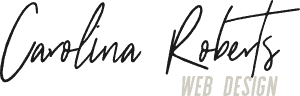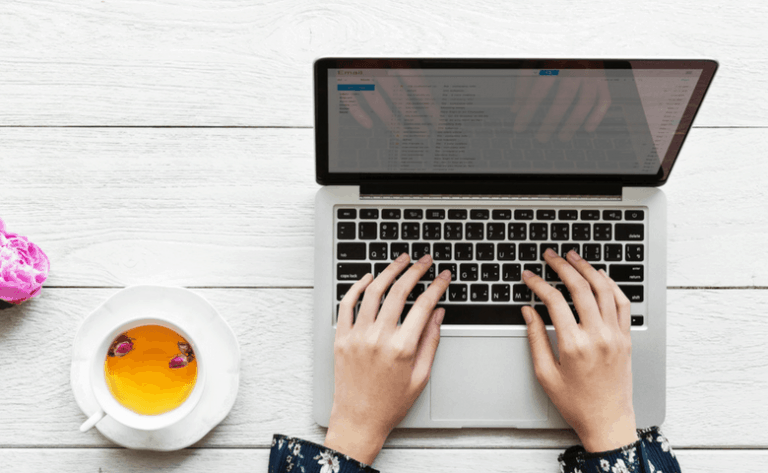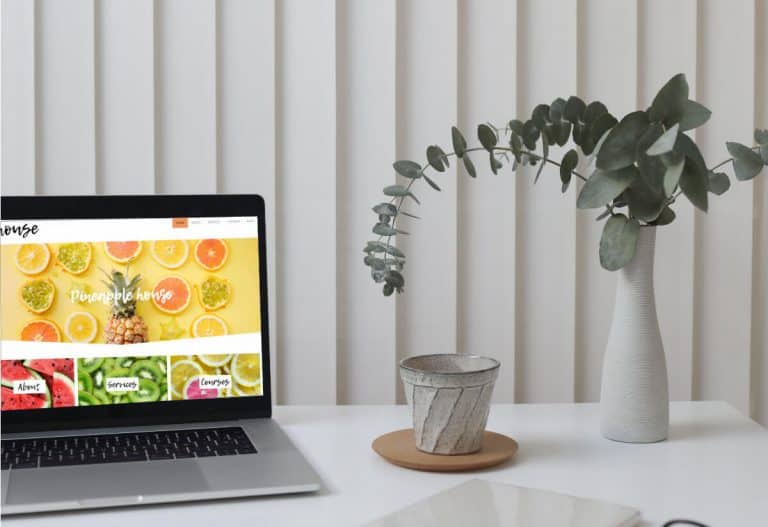Instagram is a very visual tool, a feed with beautiful images is always going to be eye-catching. A while ago Instagram introduced the option to upload landscape & portrait pictures from your phone which is awesome for panoramic photography style shots. It is not so great for pictures where there is text involved.
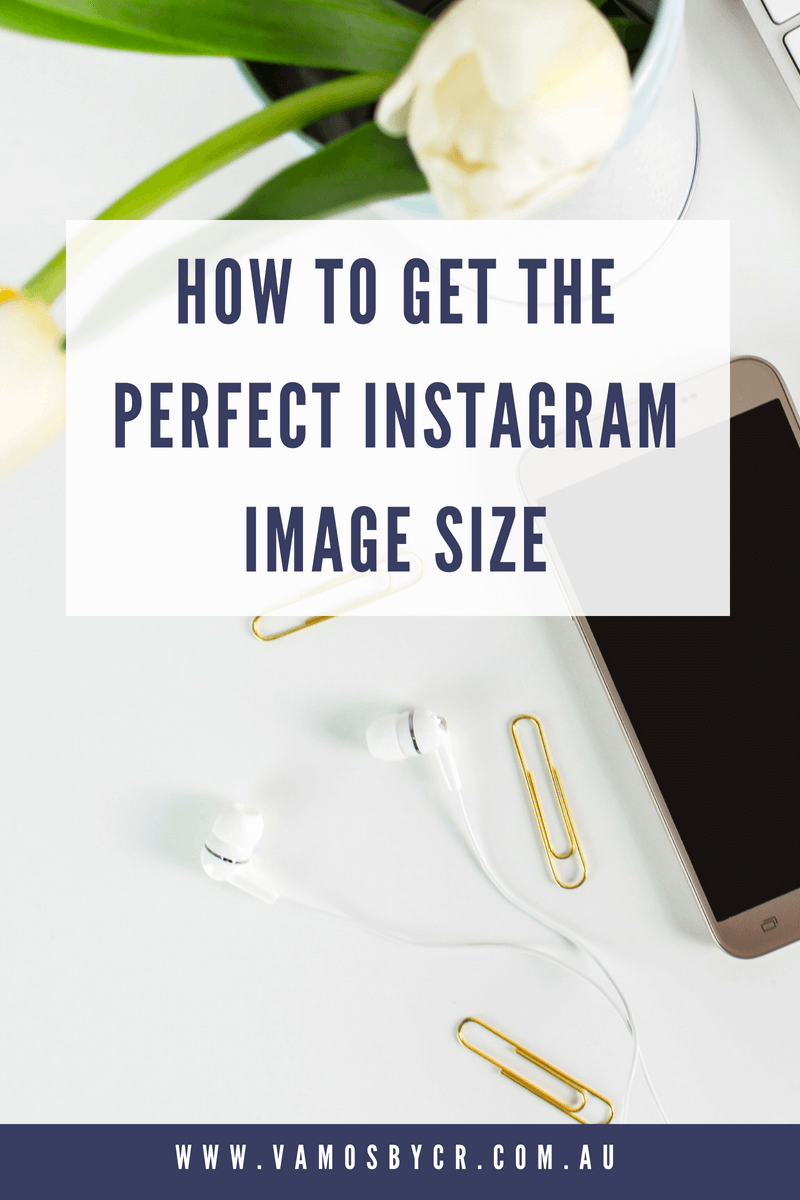
How To Get the Perfect Instagram Image Size
The results when you upload a graphic with text in this landscape or portrait option can be misleading. It looks fine when you are uploading and then click in on the post. However, when you look at your overall feed the text is often cut out. Still not sure what I am talking about check out the below examples.
This first image looks all okay when you click on the post:
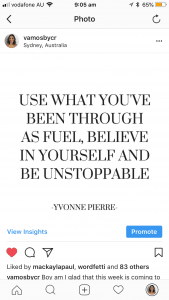
Once you head over to the feed it looks like this, notice that words in the image are cropped out:
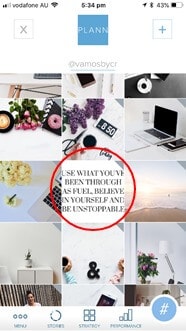
I have a super easy way to avoid this situation, which is the one that I use for all my text style Instagram images.
Create your text images in Canva!
This is a free online graphic-design tool which is super easy to use. Canva already has a correctly sized Instagram post template available, it has templates for other social media graphics too like Pinterest and Facebook. The best thing about using Canva is that you can really customise your graphics to incorporate your branding colours, add your own photographs, add shapes, frames and filters.
Wondering how you get it onto your phone? I create my graphics on my desktop upload it to my cloud storage and access said cloud storage (Google Drive, Dropbox, Icloud, OneDrive) from my phone and upload directly to Instagram.
There is a Canva app you can download for mobile that will allow you to save directly to your phone. I have found that it is can be a little glitchy and prefer to use the desktop version.
So there you have it a few easy steps to make sure your Instagram feed is looking at its best.